How does a client connect MyFitnessPal to the TF App?
The MyFitnessPal connection to the TF App requires your clients to have a MyFitnessPal account created and set up already before connecting. The TF App authentication uses the login credentials of a client's MyFitnessPal account to authorize the connection between the TF App and MyFitnessPal.
Only clients can connect their MyFitnessPal account to TF App. Trainers cannot connect MyFitnessPal to their account.
Step 1.
Login to your TF Trainer App account on your mobile app and select the More section at the bottom right of the screen, then scroll down to Connect select MyFitnessPal.
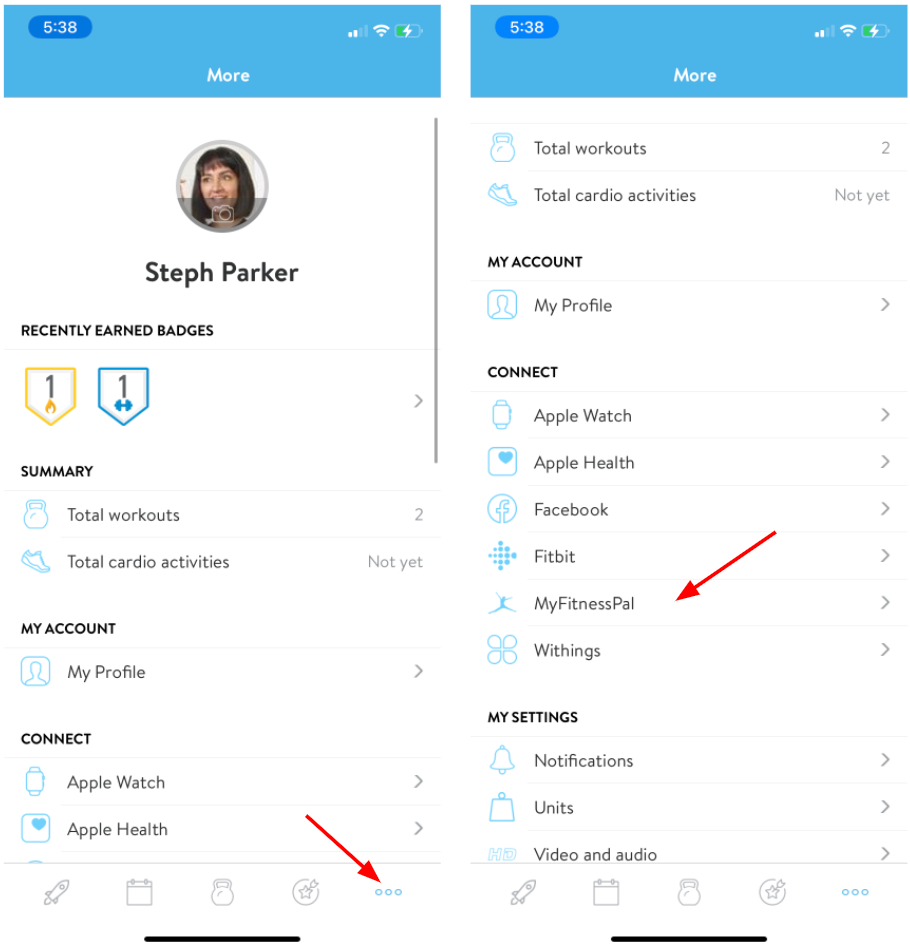
Step 2.
You are now able to begin the connection to MyFitnessPal by tapping on Connect.

Step 3.
You can now authenticate MyFitnessPal to TF App by putting in your username and password associated with your MyFitnessPal account and tapping on Sign in.
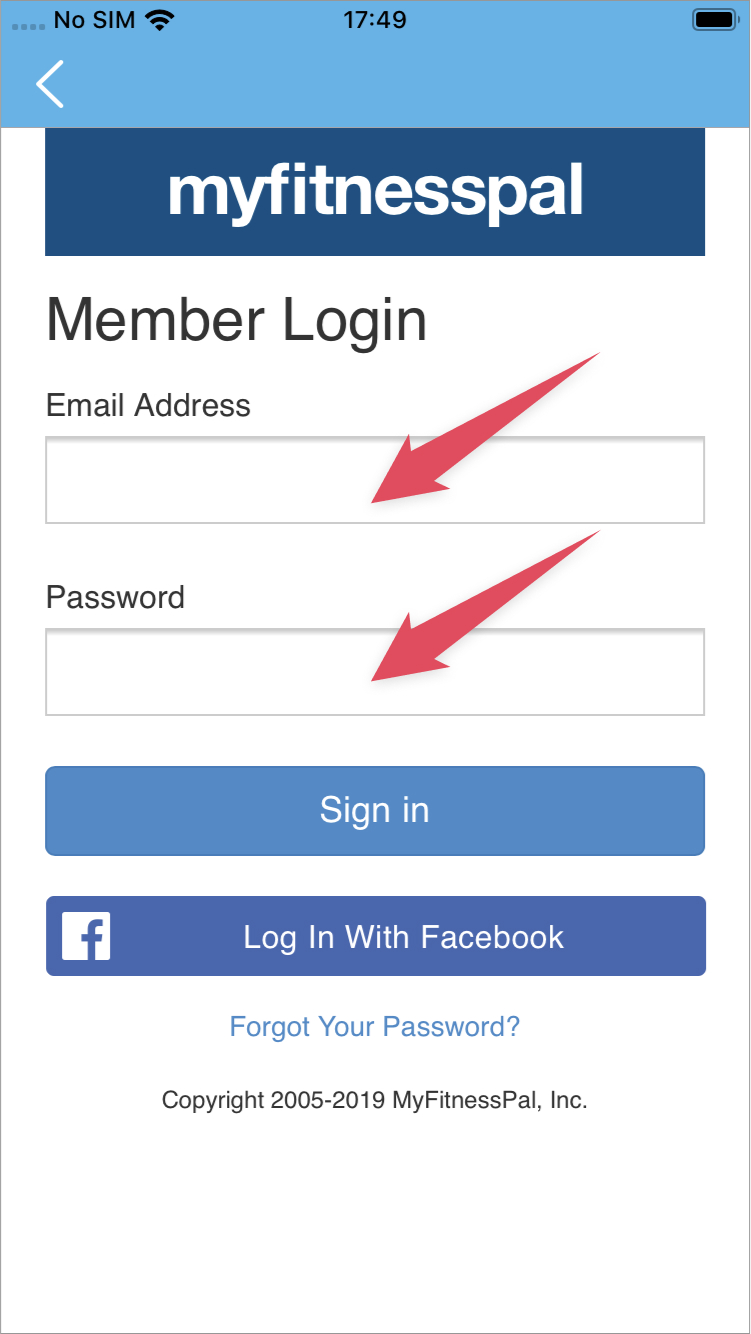
Step 4.
You'll now need to authorize the connection to the TF App.
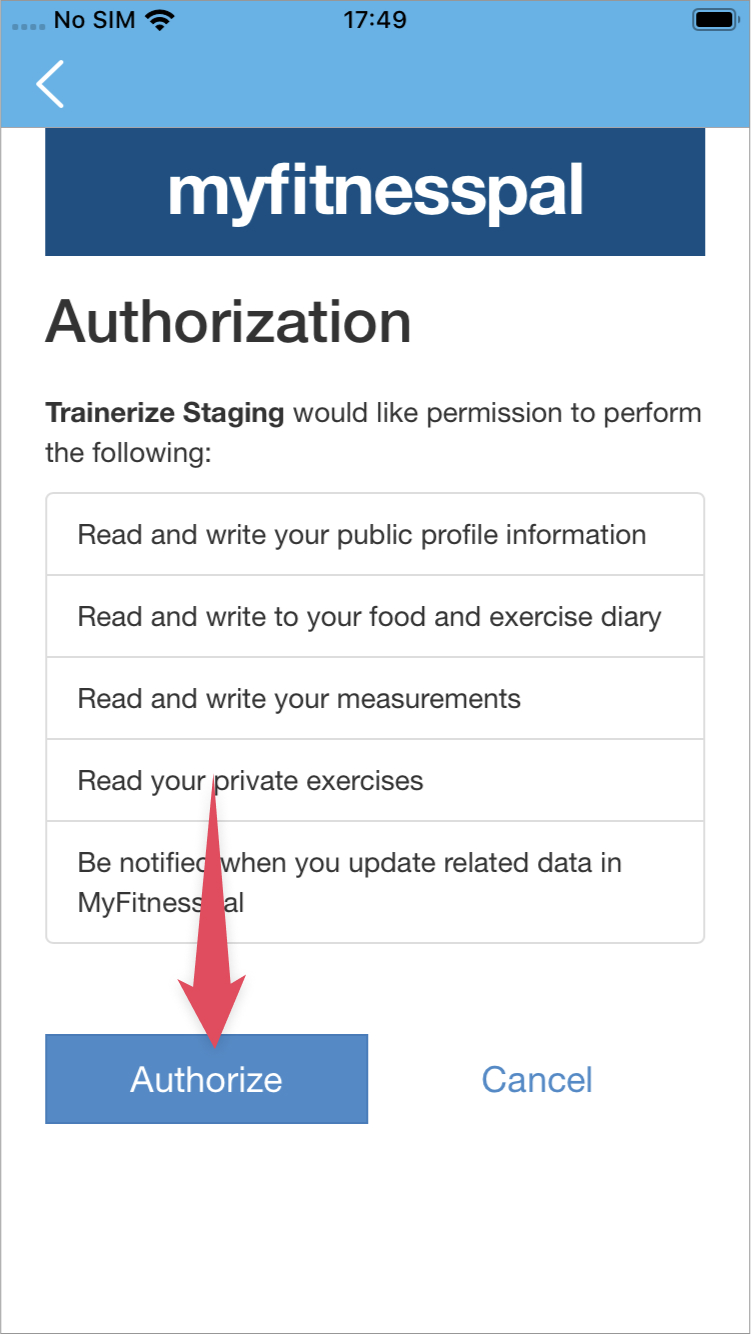
Step 5.
MyFitness Pal will now be connected. This may take a few minutes to import all of the data.
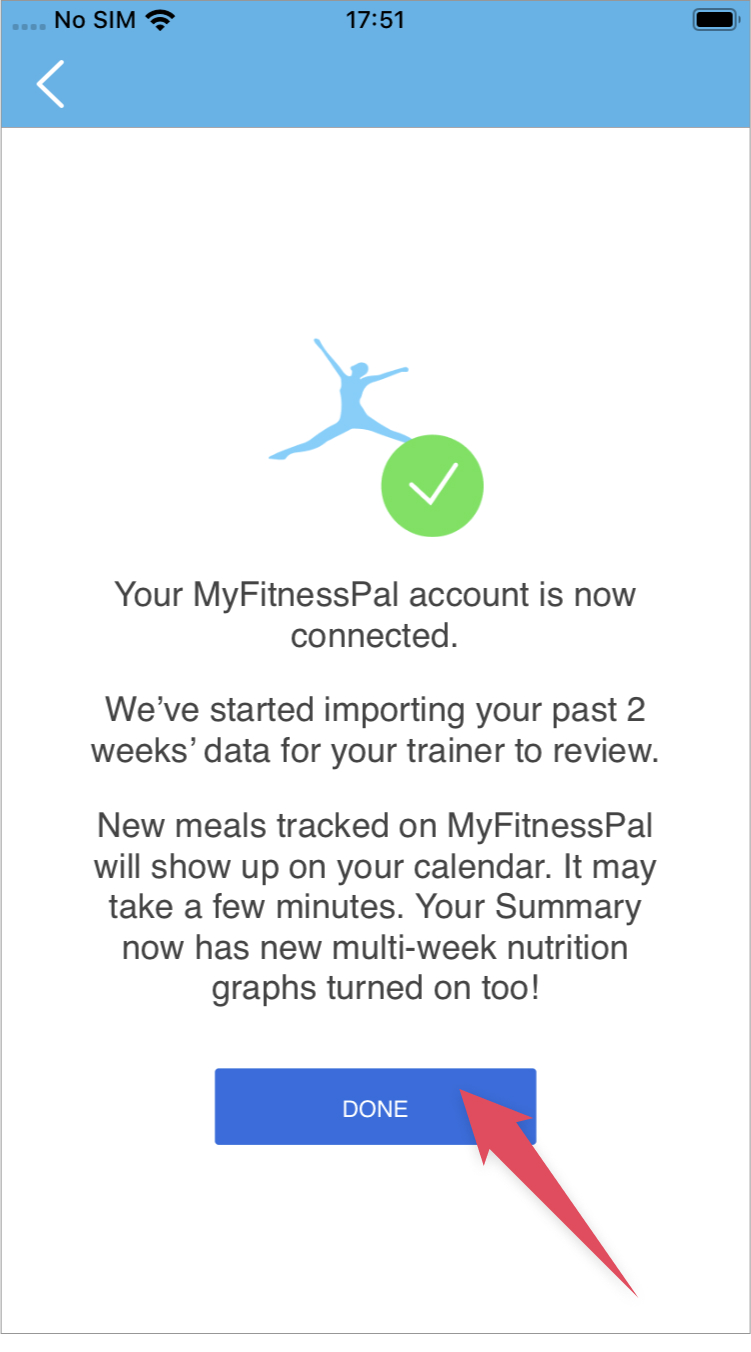
Step 6.
Tap the Back button to go back to TF Training App. Your connection is now complete!
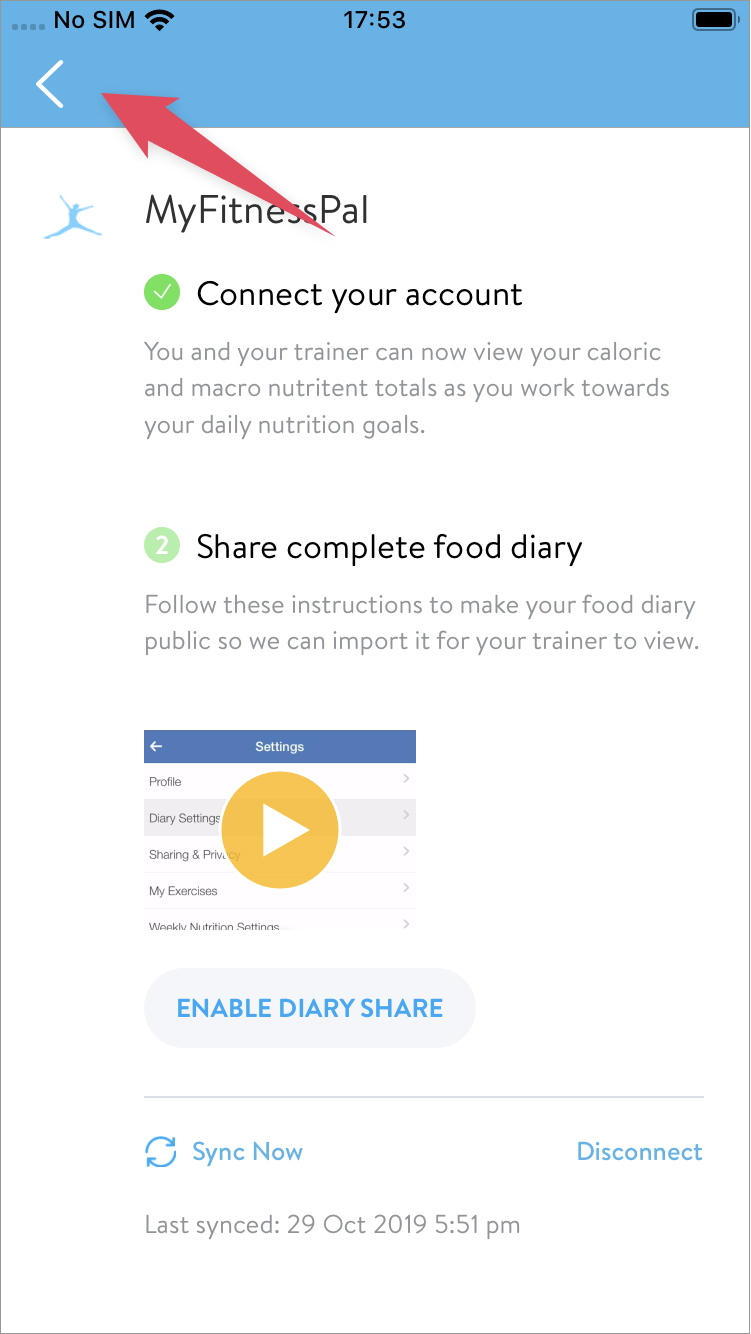
Step 7. Important Step for sharing full meal logs.
Make sure your client shares their meal logs with you. For this they need to open the MyFitnessPal app > Tap on More> Tap on Settings> Tap on Diary Sharing > Tap on Privacy > Set this to Public.
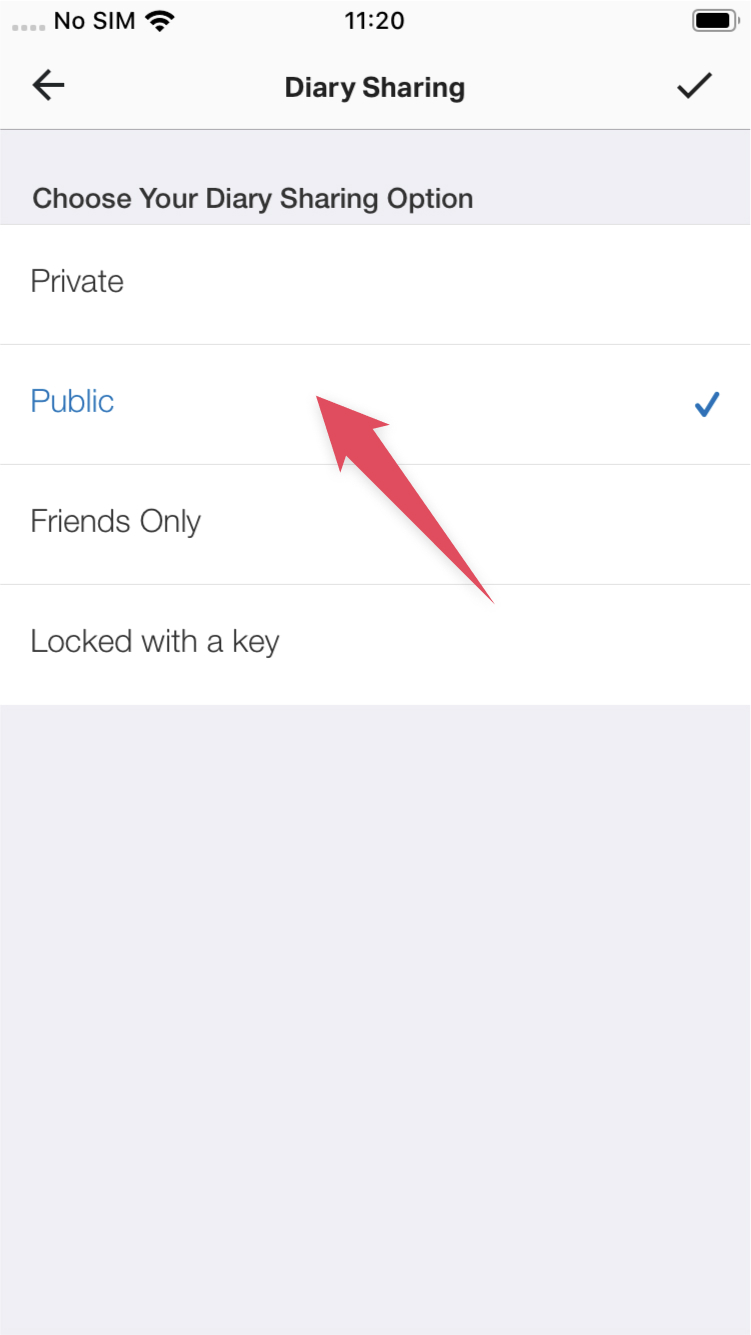
Step 8. Final Step
After finishing step 8, the client should return to the TF Trainer app and enable Diary Share.
Now the full details of each client's meals will be synced into the TF App.
You can now enjoy viewing your MyFitnessPal meal log data in the TF App!






