Tiger Fitness In-App Meal Tracking: How to track meals using a full macro tracker (NOW LIVE)
There’s now an easier, more seamless way for TF app users to track their meals in-app! With full macro tracking, now available in beta, users can easily track their meals, calories and macros right within the app!
1. Users can go to the More section of their account on the mobile app and double check that the Full Meal Tracking has been selected, and if not, change it themselves.
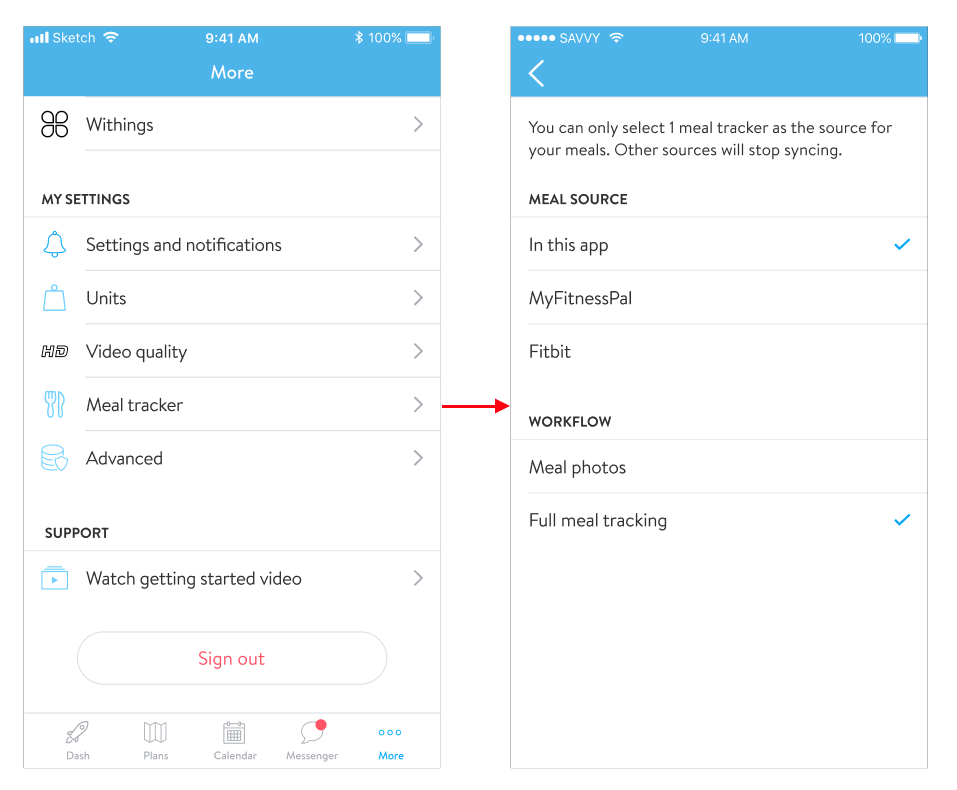
How users can track their meals using the full macro tracker
Adding the meal
1. To track a meal on mobile, select “+” on the bottom right to pull up the menu and select Meal.
2. Right away, after selecting to track a “Meal,” the user will be able to snap a photo of their meal, upload a photo from their gallery, or skip the photo and go straight to logging the meal.
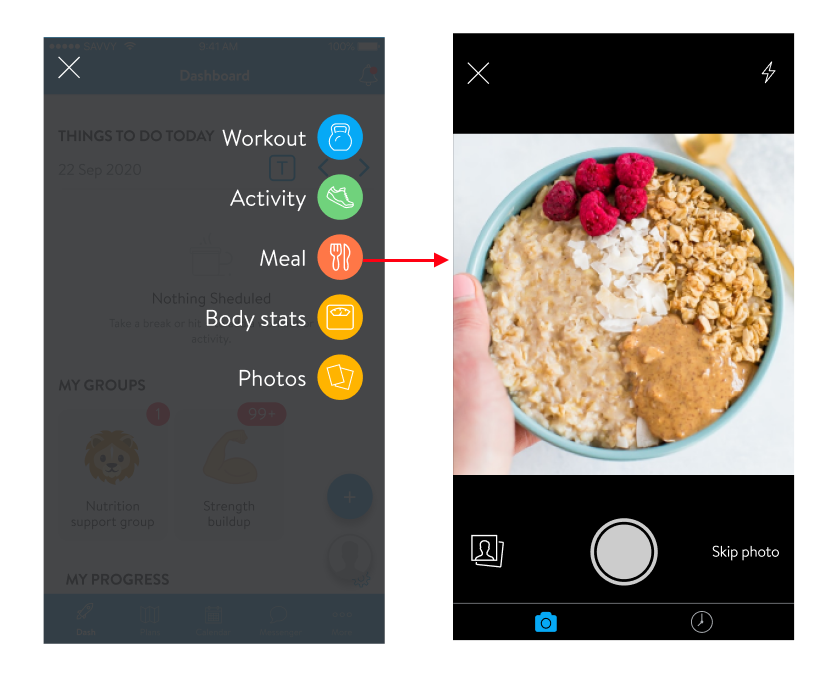
Searching for a Food & Barcode Scanning
3. Next users can add in all of the foods that make up their meal. This can be done by searching for the food in the search bar.
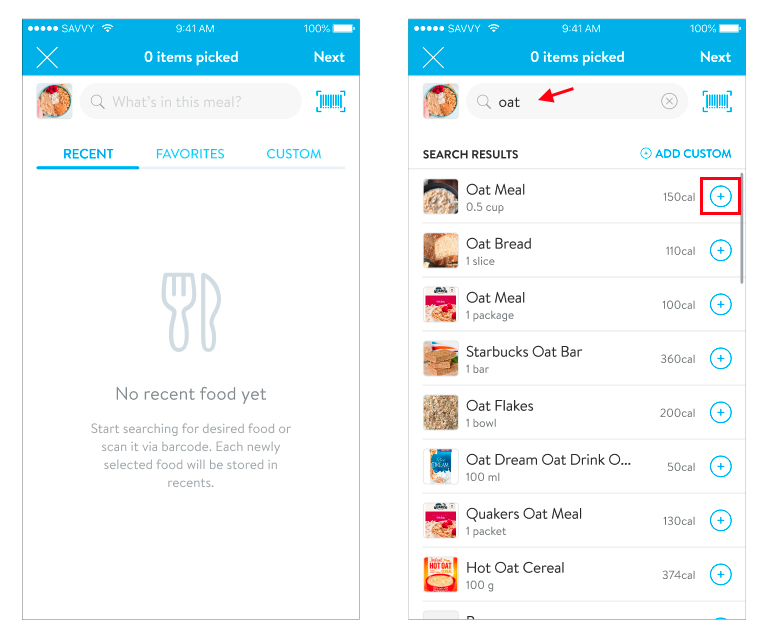
Additionally, users can also easily add the item by scanning the barcode (available for the US, Canada, Australia, and the UK).
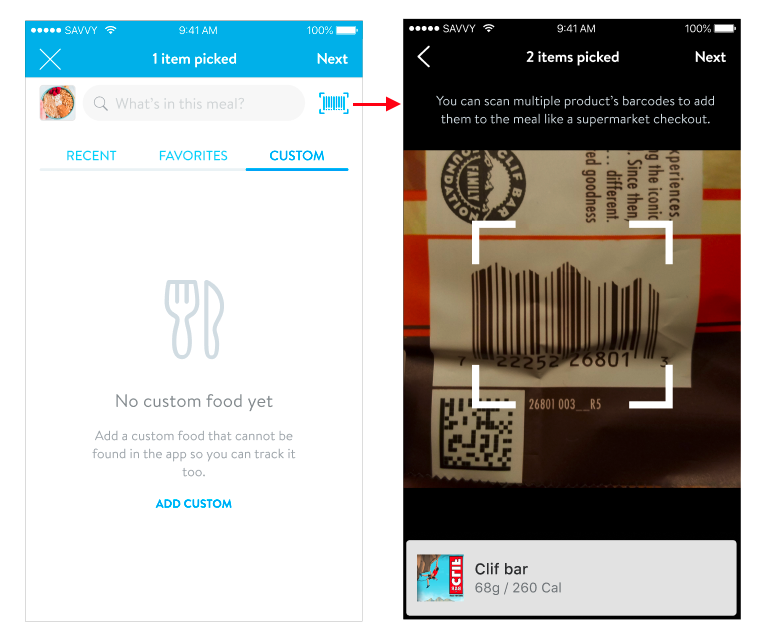
Any recently selected foods will be stored in the RECENT tab. And by tapping on the name of the food, users will be able to view all of the details of the food. This includes the serving information, calories, macros, and micronutrients.
Tip: If a user wants the food to appear under their FAVORITES tab for ease of access to their favorite foods, they can simply tap the heart icon on the top right corner.
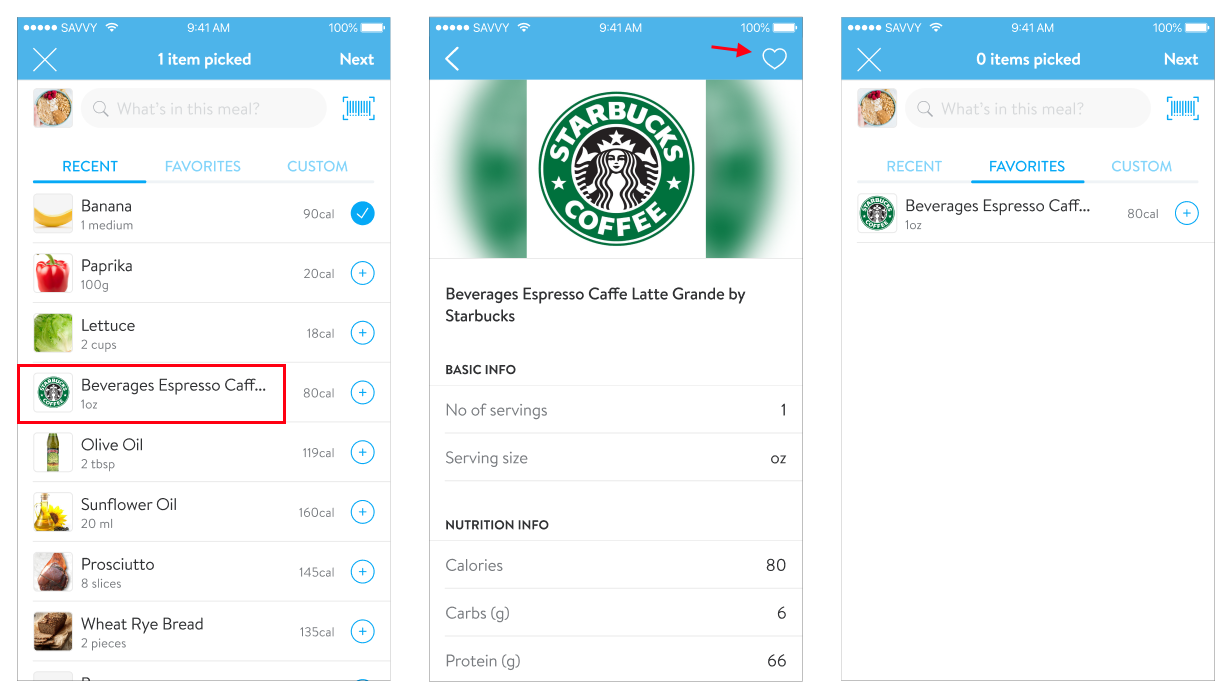
Adding Custom Foods
If a food does not exist when a user searches for the food, they can go to the CUSTOM tab and add a custom food manually.
They will be able to input the name of the food, serving size, calories (all required), including optional info like macros and micronutrient details, and include a photo.
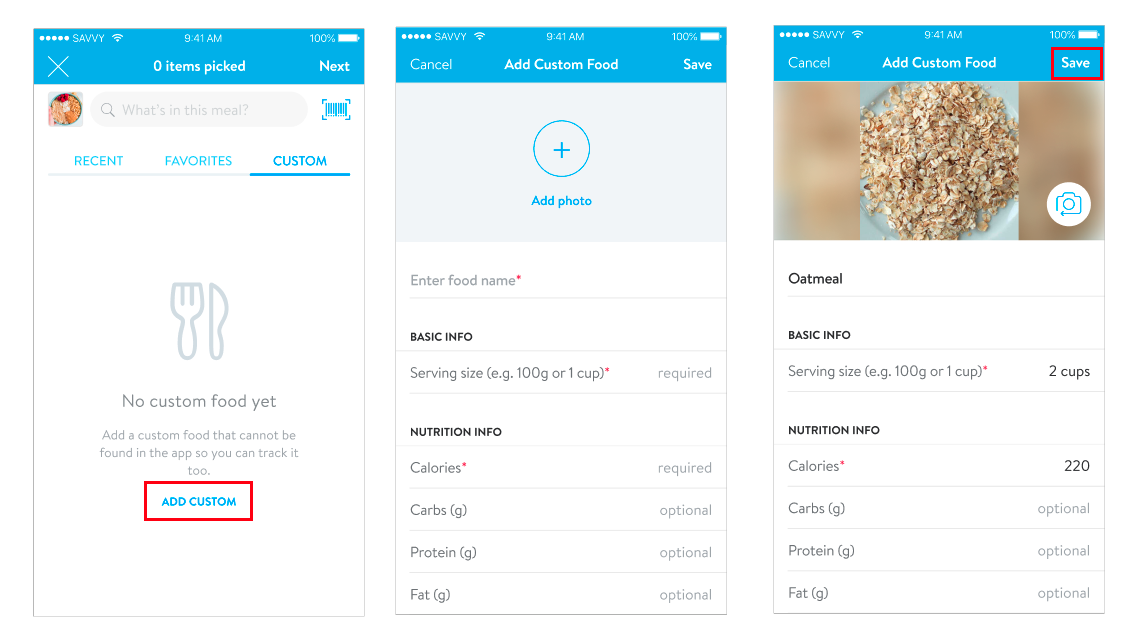
Adding the Meal
4. After adding in the foods, users will see an overview of what’s been added to the meal. They can adjust the serving size, add in more foods, add a description, and update the photo if they wish then hit SAVE to save the meal. And ta-da! A new meal has been tracked! 🙌

The meal will also be automatically tagged as Breakfast, Lunch, Dinner, or Snack depending on the user’s phone’s time (based on the moment they hit save).
- MEAL TIMEFRAMES
- breakfast - 06:00am-10:00am (4 hours)
- snack 1 - 10:00am-11:30 am (1.5 hours)
- lunch - 11:30am- 15:00pm (3.5 hours)
- snack 2 - 15:00pm-18:00pm (3 hours)
- dinner - 18:00pm-21:00pm (3 hours) after dinner snacks until breakfast
Adding a Past Meal
We’ve made it easy for users to track a past meal by allowing them to select the meal from their meal history.
- Click the lower right hand clock icon to bring up any previously tracked meals.
- Select the meal and click Add
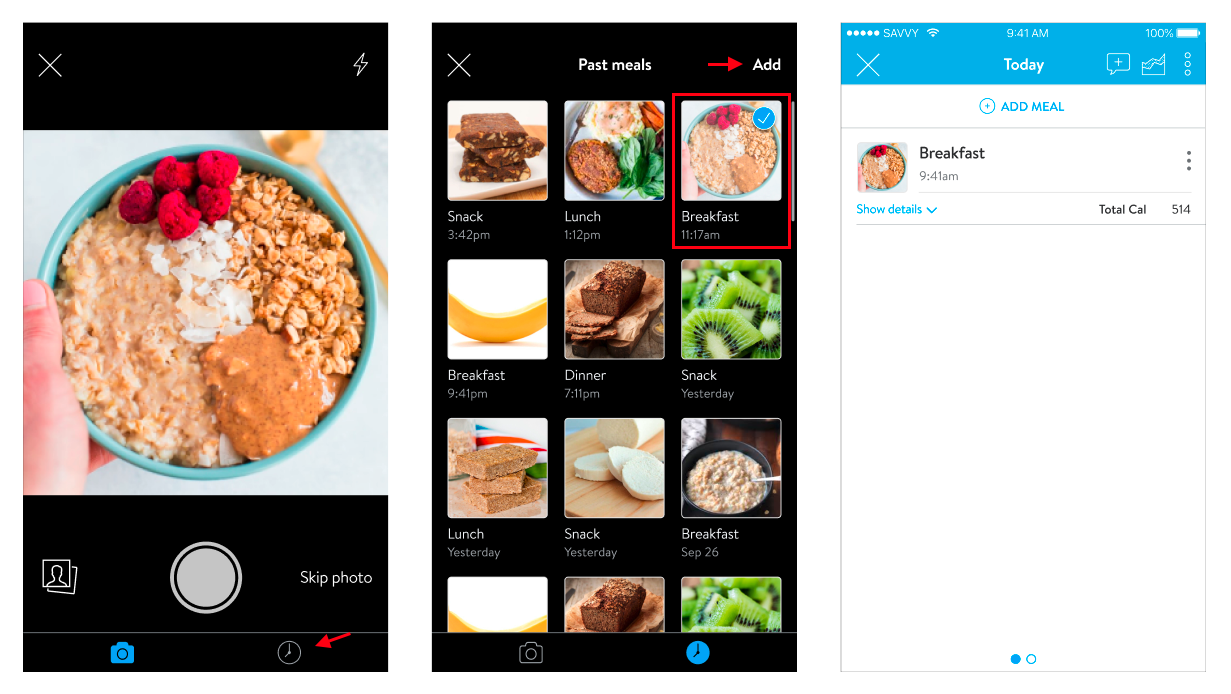
There can only be one meal per Breakfast, Lunch, Dinner. If the meal already exists, the user will be prompted to replace it with the newer meal or keep the new meal as a snack. Simply use snacks for any other meals outside of those three options.






